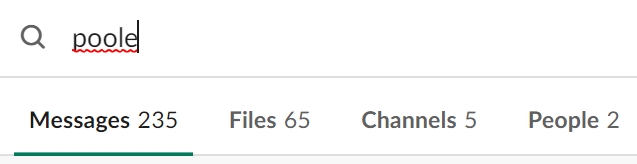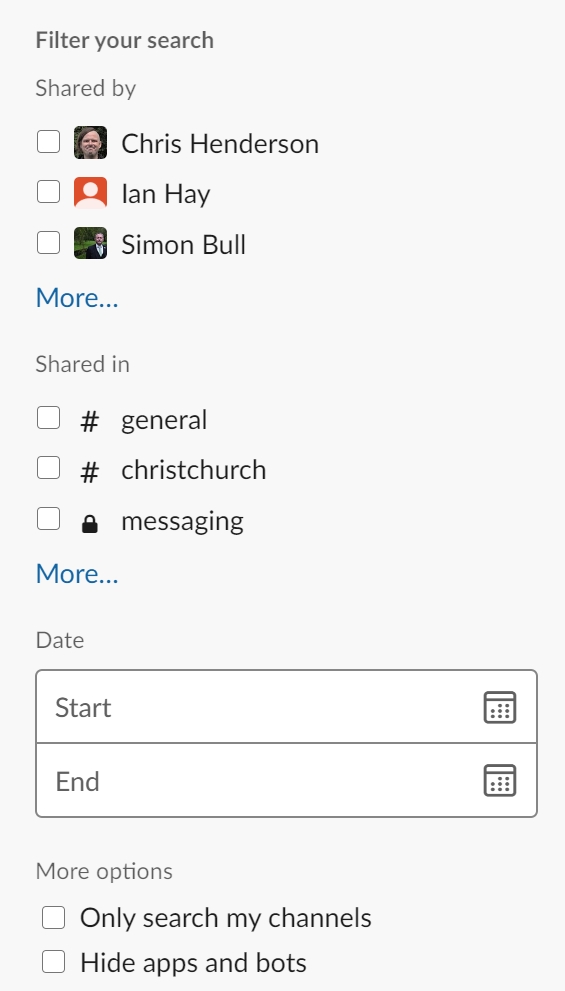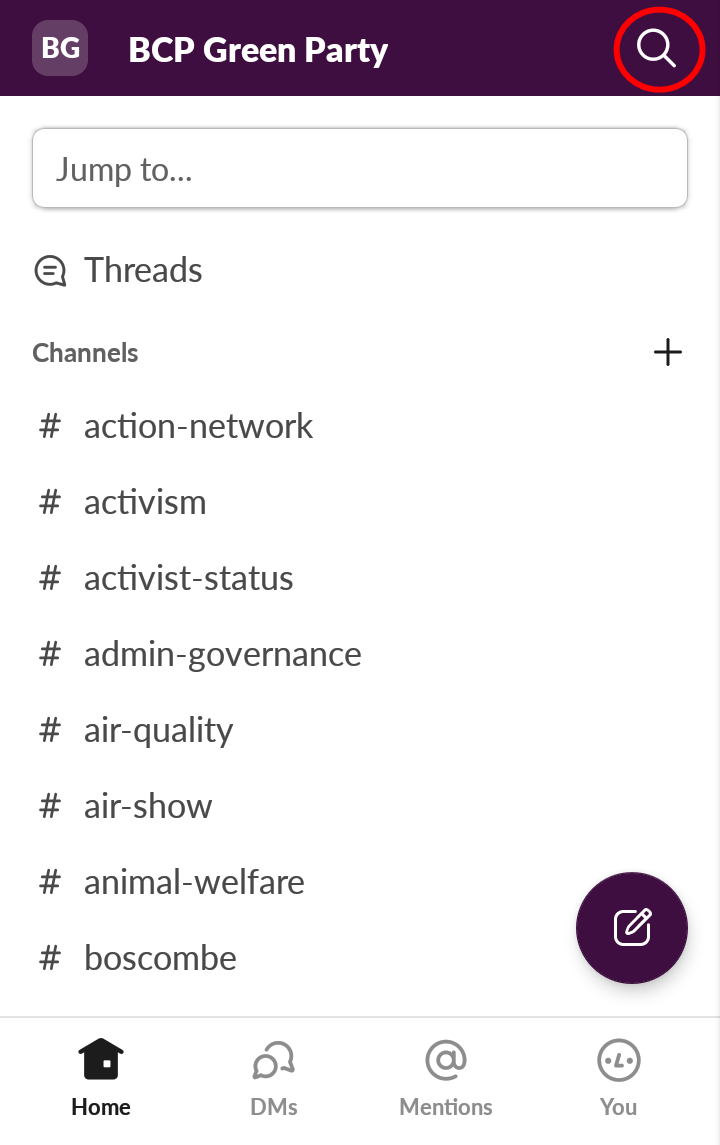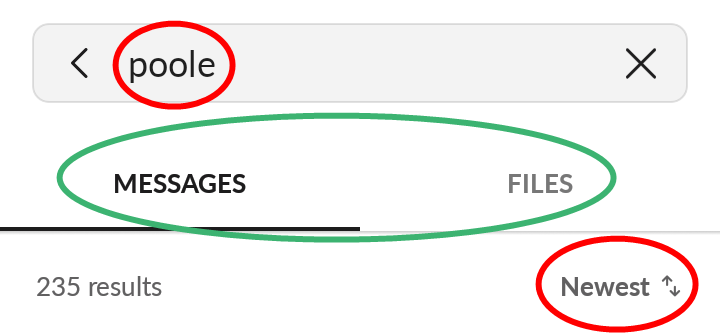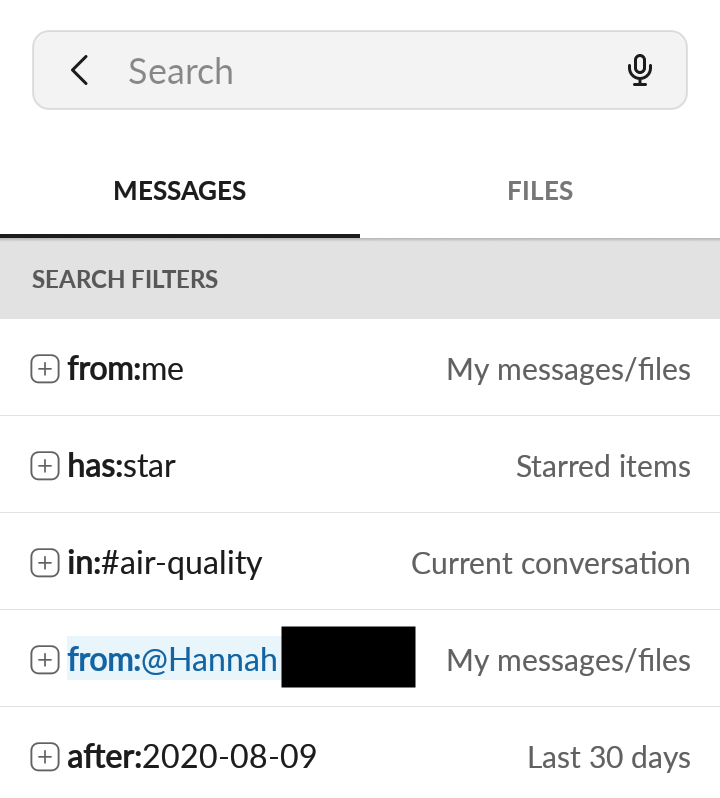Search across Slack for any discussion or file
While Slack is organised into channels to keep discussions organised, you can search across the entire BCPGP Slack workspace if a channel is too long to skim through, or you're not totally sure which channel(s) relevant discussions might have taken place on. You can also search Slack for a specific attachment.
On desktop Slack:
- Type your search term into the search box in the top claret bar, and press return.

- At the top of the search results box, you can select between Messages, Files. Channels and People who match the search term.
- In the right-hand column of the search results box, you can choose to filter your search results by individual, channel and/or DM, or earliest and/or latest date you wish to search by.
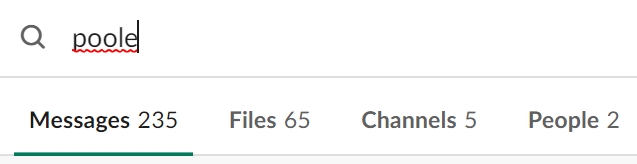
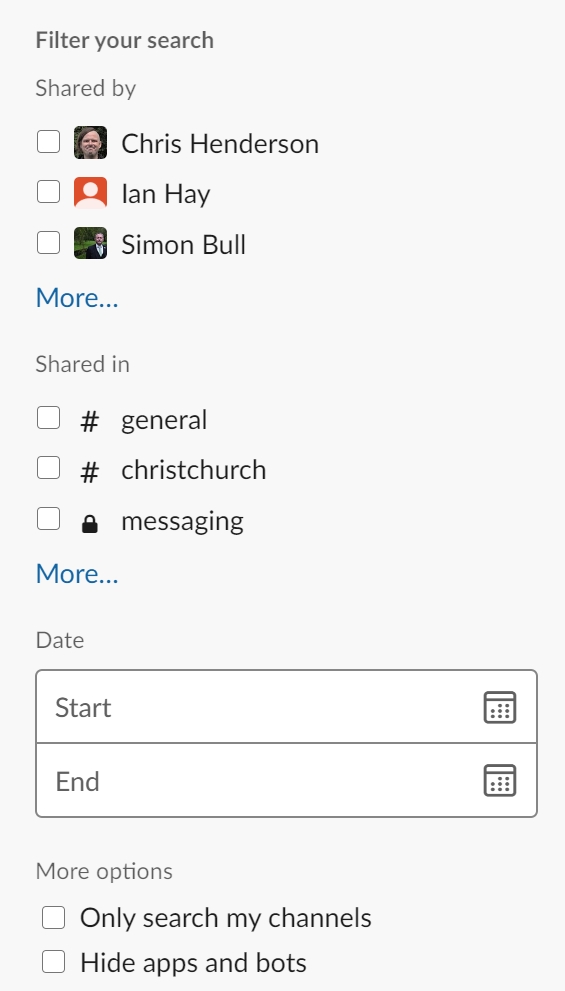
On mobile Slack:
- Navigate to the Slack home screen, pressing your device's back button if necessary.
- Tap the Search icon (a magnifying glass) at the top right.
- For a simple search, enter your search term into the search box at the top and press enter.
- You can then select between Messages and Files for your search result.
- By default, the newest search results are shown. You can change this to 'Most relevant' messages (irrespective of date) by tapping Newest and then tapping Most relevant.
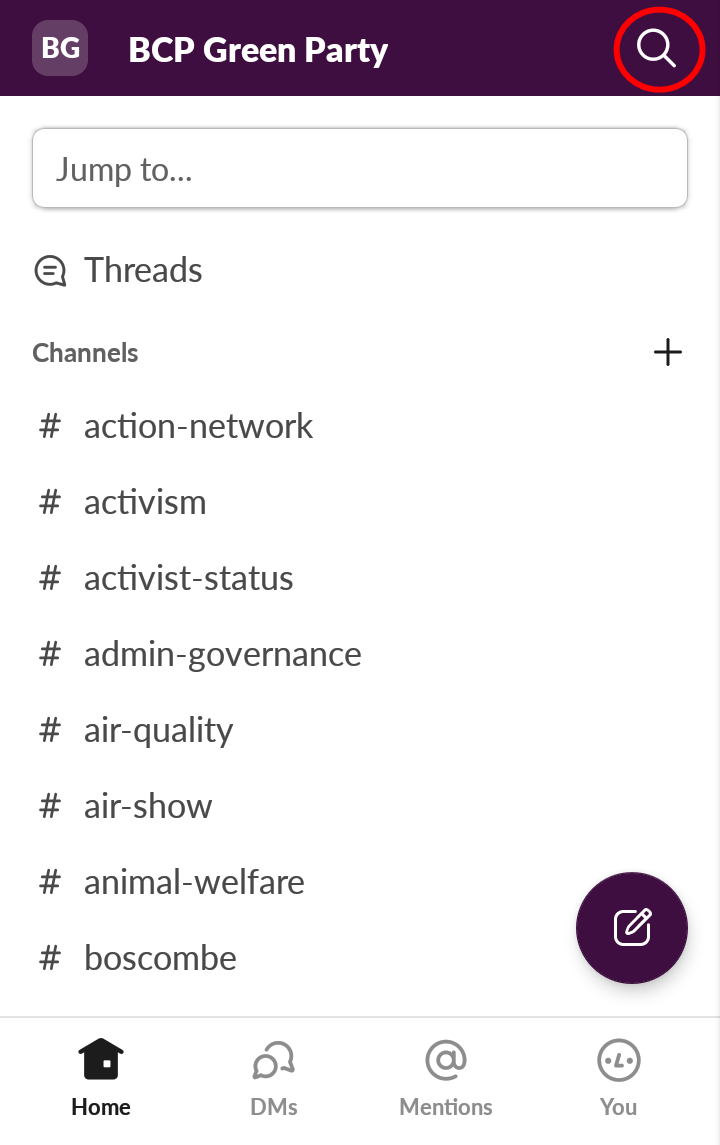
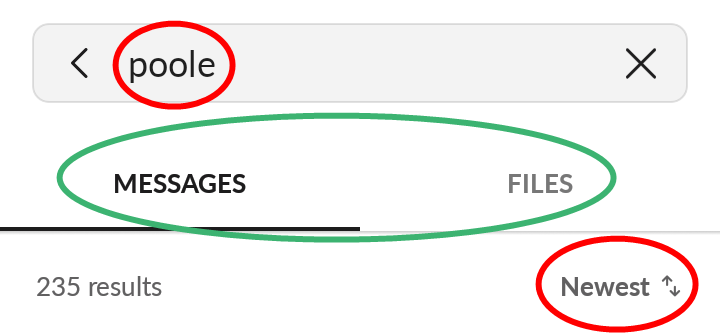
- If you want to filter your mobile search, the search screen (see below) shows you what you can type in to filter. For example, to search for Poole in channel #general, you would enter poole in:#general
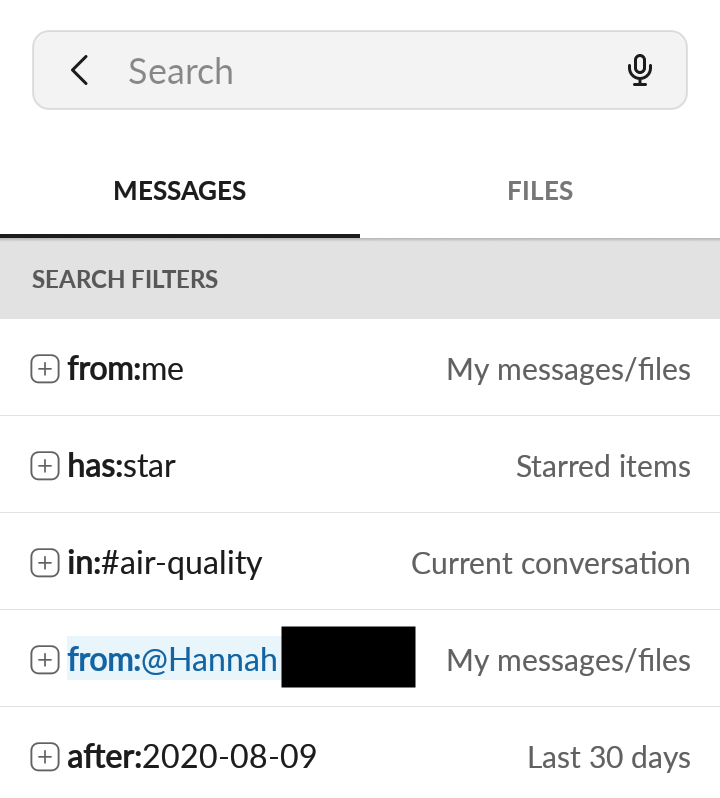
Guide written by Chris Henderson, 2020

This work is licensed under a Creative Commons Attribution-NonCommercial-ShareAlike 4.0 International License.